Mastering Reminder Management: How to Add URLs to Reminders on iPhone
Mastering Reminder Management: How to Add URLs to Reminders on iPhone
In the hustle and bustle of daily life, staying organized and on top of tasks is essential for productivity and peace of mind.
Fortunately, the iPhone's built-in Reminders app serves as a handy tool for keeping track of important tasks, appointments, and commitments.
However, did you know that you can enhance the functionality of your reminders by adding URLs? Whether it's a link to an upcoming event, a helpful website, or a streaming platform, incorporating URLs into your reminders adds a new dimension of convenience and efficiency.
In this comprehensive guide, we'll explore how to seamlessly add URLs to reminders on your iPhone, empowering you to stay connected and informed with just a tap.
Understanding the Power of URLs in Reminders:
URLs, or Uniform Resource Locators, serve as web addresses that direct users to specific online resources, such as websites, documents, or multimedia content. By integrating URLs into reminders, you can conveniently access relevant information or resources associated with a particular task or event. Here's why leveraging URLs in reminders is invaluable:
Access to Relevant Information:
By including URLs in reminders, you provide yourself with instant access to additional information, resources, or context related to the task at hand. Whether it's a link to a meeting agenda, a recipe for a dinner party, or a video tutorial, URLs enhance the usefulness of reminders by offering supplementary content and guidance.
Streamlined Workflow:
Incorporating URLs into reminders streamlines your workflow by eliminating the need to search for relevant information separately. With a simple tap, you can access the associated URL directly from the reminder, saving time and effort and ensuring a seamless transition between planning and execution.
Enhanced Productivity:
By centralizing relevant information within reminders, you reduce cognitive load and minimize distractions, allowing you to focus on completing tasks efficiently. URLs serve as instant reference points that provide clarity and context, empowering you to make informed decisions and take decisive action.
Adding URLs to Reminders on iPhone: Step-by-Step Guide
To harness the full potential of URLs in reminders on your iPhone, follow these simple steps:
Open the Reminders App:
Begin by unlocking your iPhone and locating the Reminders app on your home screen. The Reminders app icon features a white checkmark on a green background.
Create or Access a Reminder:
Next, either create a new reminder by tapping the "+" icon in the top-right corner of the screen or select an existing reminder from your list by tapping on it. If you're creating a new reminder, enter the title and any additional details as needed.
Access Reminder Details:
Once you've selected or created a reminder, swipe left on the reminder or tap on the "i" icon to access the reminder details. This will open the reminder's information screen, where you can view and edit additional settings.
Enter the URL:
Scroll down the reminder details screen until you find the "URL" field. Tap on this field to activate it, then enter the desired URL using the on-screen keyboard. You can paste a URL copied from another app or type it manually.
Save the Reminder:
After entering the URL, tap "Done" or the checkmark icon to save the reminder with the URL included. Your reminder will now display the associated URL, allowing you to access it with a single tap when needed.
Benefits of Adding URLs to Reminders:
Integrating URLs into reminders offers numerous benefits that enhance organization, productivity, and efficiency:
Instant Access to Resources:
By including URLs in reminders, you ensure quick and easy access to relevant resources, such as webpages, documents, or multimedia content. Whether it's reference materials, instructional videos, or online tools, URLs provide instant access to the information you need to complete tasks effectively.
Contextual Guidance:
URLs serve as contextual cues that provide additional information and guidance related to specific tasks or events. By associating URLs with reminders, you provide yourself with valuable context and resources that facilitate decision-making and problem-solving.
Streamlined Information Retrieval:
Integrating URLs into reminders streamlines information retrieval by consolidating relevant resources within a single location. Instead of searching through multiple apps or websites, you can access pertinent information directly from the reminder, minimizing distractions and maximizing productivity.
Seamless Connectivity:
Adding URLs to reminders promotes seamless connectivity by facilitating access to online resources across devices and platforms. Whether you're using your iPhone, iPad, or Mac, the associated URLs remain accessible, ensuring continuity and consistency in your workflow.
Tips for Maximizing URL Integration:
To optimize the use of URLs in reminders, consider the following tips:
Organize URLs with Descriptive Titles:
When entering URLs into reminders, use descriptive titles or keywords to provide context and facilitate easy identification. This ensures that you can quickly locate and access the desired resource without confusion.
Update URLs as Needed:
Regularly review and update URLs in reminders to ensure that they remain current and relevant. If a URL becomes outdated or no longer serves its intended purpose, replace it with a new link or remove it altogether to maintain accuracy and effectiveness.
Experiment with URL Shorteners:
Consider using URL shortening services to create concise, easy-to-share links for inclusion in reminders. Shortened URLs are ideal for saving space and enhancing readability, especially in reminders with limited character counts.
Customize Reminder Notifications:
Configure reminder notifications to include URLs or provide direct access to associated resources. This allows you to quickly access URLs from notification banners or alerts without navigating to the reminder details screen.
Read Also How to Enable Siri When the iPhone Screen is Locked
Adding URLs to reminders on your iPhone transforms them into dynamic, actionable tools that enhance organization, productivity, and efficiency.
By integrating relevant resources and context directly into reminders, you streamline information retrieval, promote seamless connectivity, and empower yourself to make informed decisions and take decisive action.
Whether it's accessing reference materials, following instructional guides, or engaging with multimedia content, URLs serve as invaluable assets that enrich your reminder experience and elevate your productivity.
Embrace the power of URLs in reminders and unlock new levels of efficiency and effectiveness in managing your tasks and commitments on your iPhone.
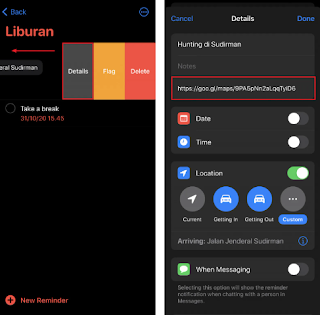

0 Response to " Mastering Reminder Management: How to Add URLs to Reminders on iPhone"
Post a Comment
Note: Only a member of this blog may post a comment.