Mastering Audio Enhancement: A Comprehensive Guide to Setting the Equalizer on Spotify for iPhone
Mastering Audio Enhancement: A Comprehensive Guide to Setting the Equalizer on Spotify for iPhone
In the realm of music streaming, achieving the perfect audio balance is paramount to an immersive listening experience.
If you find yourself yearning for a more tailored sound, Spotify offers an Equalizer feature to fine-tune your audio preferences.
Whether you crave deep bass, crisp highs, or balanced mids, mastering the Equalizer settings empowers you to customize your music to perfection.
In this guide, we'll delve into the intricacies of setting the Equalizer on Spotify for iPhone, unlocking the full potential of your auditory journey.
Read Also Personalizing Your iPhone Calendar: A Comprehensive Guide to Changing Calendar Colors
Understanding the Power of the Equalizer:
The Equalizer is a powerful tool that allows users to adjust the frequency response of audio signals, shaping the sound according to individual preferences. By boosting or attenuating specific frequencies, the Equalizer enables users to enhance bass, treble, and midrange frequencies, resulting in a more pleasing and immersive listening experience. Here's why mastering the Equalizer settings is essential:
Customized Audio Experience:
The Equalizer empowers users to tailor the audio output to their unique preferences and listening environment. Whether you're a bass aficionado, audiophile, or casual listener, fine-tuning the Equalizer settings allows you to create a personalized audio profile that complements your musical taste.
Compensation for Acoustic Limitations:
Different playback devices and listening environments exhibit varying acoustic characteristics that can affect the perceived sound quality. The Equalizer provides a means to compensate for these limitations by adjusting the frequency response to optimize audio performance regardless of the playback system or surroundings.
Enhancing Audio Quality:
By selectively boosting or attenuating specific frequency bands, the Equalizer can enhance the clarity, depth, and richness of the audio, elevating the overall listening experience. Whether you're streaming music, podcasts, or audiobooks, mastering the Equalizer settings enables you to extract maximum fidelity from your audio content.
Setting the Equalizer on Spotify for iPhone: Step-by-Step Guide
To harness the full potential of the Equalizer on Spotify for iPhone, follow these simple steps:
Open the Spotify App:
Launch the Spotify app on your iPhone by tapping on the Spotify icon from your home screen or the app drawer.
Access Settings:
Once the Spotify app is open, navigate to the Settings menu by tapping on the gear icon located in the top-right corner of the screen. This will open the Settings menu, where you can access various customization options.
Navigate to Playback Settings:
In the Settings menu, scroll down and tap on the "Playback" option. This will direct you to the Playback settings, where you can configure audio playback preferences.
Enable the Equalizer:
Within the Playback settings, locate and tap on the "Equalizer" option. Toggle the switch to enable the Equalizer feature, allowing you to adjust the audio settings according to your preferences.
Customize Equalizer Settings:
Once the Equalizer is enabled, you have the option to manually adjust the Equalizer settings or choose from a selection of preset EQ profiles. To manually adjust the Equalizer, tap on the "Equalizer" option again, and you'll be presented with a graphical EQ interface where you can fine-tune individual frequency bands to your liking.
Explore Preset Equalizer Profiles:
Alternatively, you can explore the preset Equalizer profiles available at the bottom of the Equalizer settings menu. These presets are tailored to various music genres and listening preferences, allowing you to quickly apply EQ settings optimized for different styles of music.
Apply Equalizer to Podcasts:
If you enjoy listening to podcasts on Spotify, you can enhance the audio quality by applying the Equalizer settings to podcasts as well. Simply toggle the switch next to "Also apply to podcasts" to enable this feature.
Benefits of Customizing Equalizer Settings:
Customizing the Equalizer settings on Spotify offers numerous benefits that enhance your listening experience:
Enhanced Audio Fidelity:
Fine-tuning the Equalizer settings allows you to optimize the audio output to match your preferences and the characteristics of your playback device. Whether you prefer punchy bass, crisp highs, or balanced mids, custom EQ adjustments enhance audio fidelity and clarity.
Immersive Listening Experience:
By tailoring the Equalizer settings to your liking, you can create a more immersive and engaging listening experience that transports you deeper into the music. Whether you're streaming your favorite tracks, podcasts, or audiobooks, customized EQ settings elevate the auditory journey and captivate your senses.
Versatility Across Genres:
The flexibility of the Equalizer enables you to adapt the audio output to suit different music genres, recording styles, and listening environments. Whether you're rocking out to heavy metal, grooving to jazz, or relaxing with classical music, custom EQ presets optimize the sound signature for each genre, enhancing enjoyment and appreciation.
Compensation for Audio Limitations:
The Equalizer serves as a valuable tool for compensating for audio limitations inherent in your playback device or listening environment. Whether it's mitigating the effects of suboptimal speakers, room acoustics, or background noise, custom EQ adjustments optimize audio performance and maximize enjoyment.
Additional Tips for Equalizer Customization:
In addition to adjusting the Equalizer settings, consider implementing the following tips to further enhance your audio experience on Spotify:
Experiment with Different Presets:
Explore the variety of preset Equalizer profiles available on Spotify and experiment with different settings to discover the ones that best suit your preferences and listening habits. Whether you're seeking a bass boost, vocal clarity, or a balanced sound signature, there's a preset EQ profile to match your needs.
Read Also How to Turn Off Gesture Reachability on iPhone
Create Custom EQ Profiles:
Take advantage of Spotify's custom EQ settings to create personalized EQ profiles tailored to your specific preferences and favorite music genres. By fine-tuning individual frequency bands, you can sculpt the audio output to perfection and create a signature sound that reflects your unique taste.
Consider External Audio Accessories:
Enhance your audio experience further by pairing your iPhone with high-quality headphones, earphones, or external speakers that complement your EQ settings. Investing in premium audio accessories can elevate the sound quality and fidelity of your music, delivering a more immersive and enjoyable listening experience.
Listen in Different Environments:
Experiment with your EQ settings in various listening environments, such as at home, in the car, or outdoors, to assess their performance and suitability across different scenarios. Adjust the EQ settings as needed to optimize audio quality and clarity in each environment, ensuring a consistent and satisfying listening experience wherever you go.
Mastering the Equalizer settings on Spotify for iPhone unlocks a world of audio customization possibilities, allowing you to tailor your listening experience to perfection.
Whether you're fine-tuning the bass, enhancing vocal clarity, or optimizing the sound signature for different music genres, custom EQ adjustments empower you to sculpt the audio output to match your preferences and elevate your auditory journey.
By following the step-by-step guide and exploring the tips provided in this comprehensive guide, you'll harness the full potential of the Equalizer on Spotify and enjoy a personalized, immersive, and unforgettable listening experience on your iPhone.
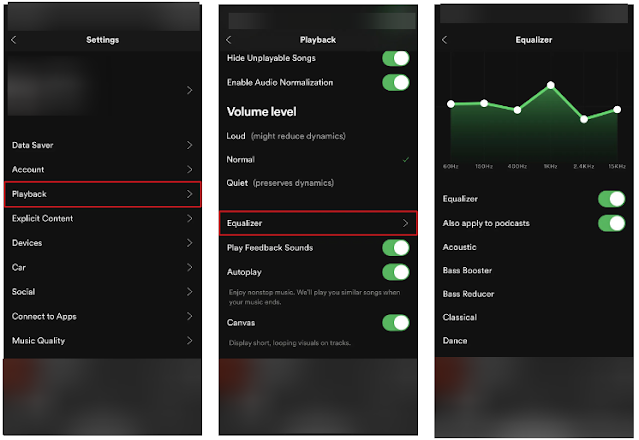

0 Response to " Mastering Audio Enhancement: A Comprehensive Guide to Setting the Equalizer on Spotify for iPhone"
Post a Comment
Note: Only a member of this blog may post a comment.