Detailed Guide on How to Apply a Loop Effect to Live Photos on iPhone
Detailed Guide on How to Apply a Loop Effect to Live Photos on iPhone
Live Photos is a unique feature available on iPhones that brings your photos to life by creating a moving picture.
Instead of capturing a frozen moment in time, Live Photos capture a few seconds of motion and sound. When you press and hold on a Live Photo, it plays like a tiny video.
One of the exciting aspects of Live Photos is the ability to apply different effects to them. Apple provides three effects for Live Photos: Loop, Bounce, and Long Exposure. The Loop effect, as the name suggests, turns the Live Photo into a continuous looping video, similar to a GIF.
Read Also In-Depth Guide on How to Restore Deleted iCloud Files
Here’s a step-by-step guide on how to give your Live Photos a Loop effect on your iPhone:
- Open the Photos App: Locate the Photos app on your iPhone and tap on it to open.
- Select a Live Photo: Navigate to the album containing your Live Photos. Tap on the Live Photo to which you want to apply the Loop effect.
- Access Effects: With the Live Photo open, swipe up on the screen to bring up the Effects menu.
- Apply Loop Effect: In the Effects menu, you’ll see options for Loop, Bounce, and Long Exposure. Tap on ‘Loop’ to apply the Loop effect to your Live Photo.
The effect you choose will be saved automatically. If you want to change the effect or revert the Live Photo back to its original state, you can follow the same steps.
In conclusion, Live Photos is a fun and creative way to bring your photos to life. The ability to apply effects like Loop adds an extra layer of customization and can help you create engaging and dynamic visuals.
Remember that while technology provides us with these creative tools, it’s up to us how we use them. Don’t be afraid to experiment with different effects and see how they can enhance your photos.
So why wait? Start exploring these features today and add a new dimension to your photos! After all, in today’s digital age, capturing moments is not just about preserving memories - it’s also about creativity and self-expression.
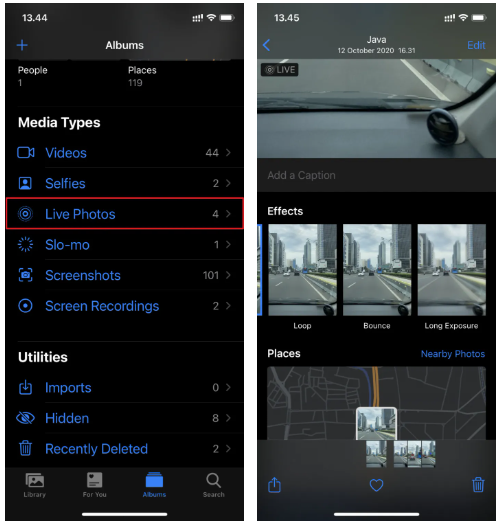

0 Response to "Detailed Guide on How to Apply a Loop Effect to Live Photos on iPhone"
Post a Comment
Note: Only a member of this blog may post a comment.