How to Set Philips WIFI 9W Lights With WIZ Application
The term smart home has often been heard, and one of the components of smart home itself is a lamp that we can turn off and turn on using sound or a smartphone.
If in the past we only saw lights that could turn off automatically only in a movie.
Now with the sophistication of the internet we can turn off and turn on the lights with just one touch from our smartphones.
How to make automatic lights off is also very easy you can use the built-in application that you can download on the Google Play store and also iTunes.
One of the smart light manufacturers that we already know as an LED light manufacturer, Philips also took part in producing these smart lights.
Philips launched a smart WIFI LED product that can make it easier for you to do light settings at home, office or café because you simply use the application on the gadget or even through sound.
Features in Philips Smart WIFI LED
In the smart bulb from Philips has high-tech features that can make your life easier.
For that feature newbie is compact below.
Features of Beautification
This feature you can use by using the WIZ application and you can adjust the color of the lamp according to the condition of the room or your mood.
Philips Smart WIFI LED lights are also equipped with a 'pre-set' mode that provides many options such as cozy, spring, summer, forest, and others.
Circadian Rhythm Features
This feature can make the lights in the room follow the rhythm of time from morning to night. The lights will change from bright to dim.
Automation Features
It has an automatic feature that can turn the lights on and off using sound when the bulb is connected to advanced devices such as google nest mini, google assistant, Alexa, apple home kit, Microsoft contana.
Smart Home and Security Features
You can control lighting remotely in accordance with your schedule and habits at home.
To use smart WIFI from Philips is very easy. You can just install the light bulb as usual and download the WIZ application on your phone and connect to the home wifi network.
What makes it easiest is that you no longer need to replace the switch or add another device.
How to set Philips smart WIFI lights
For those of you who are just buying and the first time setting Philips lights this may be a little confused.
Actually when setting with the WIZ application there are steps that you can follow.
But newbie will provide easy steps and you can follow so you can install these lights at home.
Attach the lamp to the light switch
Turn on the lights
Download WIZ App to hp
Open the WIZ app
You can choose 'Create a Home'
Make your home name.
Make a room too
Here I make the bedroom roomSelect Add A Device
Then you can choose Light.
Please enter the home WIFI
Enable Bluetooth mobile phone
Please enter the wifi password
Follow the next steps such as turn off the lights and turn them on again or turn them off and turn on the lights 3x until the lights flash.
If successful you can see the active light emblem in the wiz home app
Click the light view and you can choose to dim, turn on and off even you can create a schedule to turn off and turn on automatically.
And now you can control your lights from afar or you can create a schedule to turn the lights off and turn on automatically.
So long ago newbie tutorial this time with the title How to Set Philips WIFI 9W Lights With WIZ Application



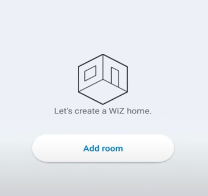

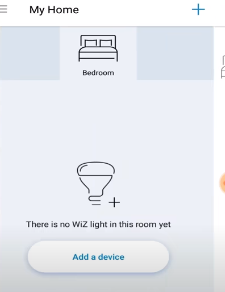








0 Response to "How to Set Philips WIFI 9W Lights With WIZ Application"
Post a Comment
Note: Only a member of this blog may post a comment.